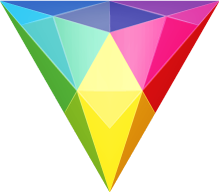If you haven't heard of HitFilm, well, I don't blame you. I didn't hear about it either until very recently. I was tasked with creating certain samples (or previz) for a video, but I had to create it using free tools. Enter HitFilm.
What is HitFilm?
HitFilm Express is a free video editing software for Windows and Mac. There are many on the market, but this particular editor just so happens to be professionally built. That's what makes it stand out from the rest of the market. It's not just an editor, but an editor and compositor combined! As you're editing your video, if you happen to need motion graphics, just create a new composition, fiddle around until you're happy, and insert it directly into your editing timeline! It's that simple!
Interface
The interface looks very familiar to the Adobe collection, a combination of Premiere and After Effects, to be precise. In fact, several of the keyboard shortcuts are exactly the same (like v for the Move Tool).
Pricing
What I really like about HitFilm is that they have various different pricing options:
- HitFilm Express: Free + optional paid plugins
- HitFilm Ignite: $199 for over 140 plugins (for use in your favorite NLE)
- HitFilm Pro: $349 for software + HitFilm Ignite
- HitFilm Studio: $649 for software + HitFilm Ignite + Stock content (31.8 GB)
The optional paid plugins for HitFilm Express can be purchased from within the software, or online. There are 14 different add-ons available, with prices ranging from as low as $10 (for the starter pack) to $100 (for Particle Simulators, or 3D Model Toolkit).
HitFilm Ignite basically a large collection of (140+) plugins (created by HitFilm) for you to use in your favorite software. It's compatible with Ae, Premiere, FCP, Motion, Vegas, DaVinci, and Nuke.
HitFilm Pro comes with the basic software, HitFilm Ignite, as well as some extra plugins, like Mocha hitfilm.
Hitfilm Studio is a big package. It contains HitFilm Pro, Hitfilm Ignite, Sony Catalyst Production Suite, and a collection of stock content. The stock content contains gunfire, flame throwers, ground hits, and more, and is available in 4K, HD, and 120fps.
Sony Catalyst Production Suite contains Catalyst Prepare and Catalyst Edit. The Catalyst Production Suite is used for preparing, organizing, and ingesting video into your NLE workflow. This package can be purchased separately from HitFilm for $399 if needed, or as a part of HitFilm Studio.
Who is it for?
From amateurs and enthusiasts to professionals on a budget, HitFilm is suitable for everyone! If you're just getting started with videography, and want to try our your skills, this is a perfect place to start! It provides a professional interface and platform, free of cost. As your requirements grow, you can purchase add-ons as needed. If you're a professional, and need to edit on a system that doesn't have a professional NLE (like I had to), then this is a wonderful substitute. If you're a professional indie filmmaker, considering HitFilm for your production, HitFilm Pro / Studio have amazing functionality. HitFilm truly is for everyone.
Now, if this is your first time using an NLE, then there might be a steep learning curve, but that's true for any professional editing software. Personally, I don't have to worry about that.
Personal Experience
If you're used to working with Adobe Dynamic Link, you're going to love HitFilm. You can edit and composite within the same software! Just fire up a new composition, do what you need to, and throw it onto a timeline! Not what you were looking for? Go back in, make the changes, and get back to the timeline! The integration is just brilliant!
I had a wonderful time working with HitFilm Express. I fired it up, and the interface looked instantly familiar (I'm used to an Adobe post-production workflow). I took a while rearranging my workspace the way I liked, looked through the manual for a few critical shortcuts, and that's it! Within half an hour, I felt very much at ease, and was working like a pro!
visit hitfilm.com for more information